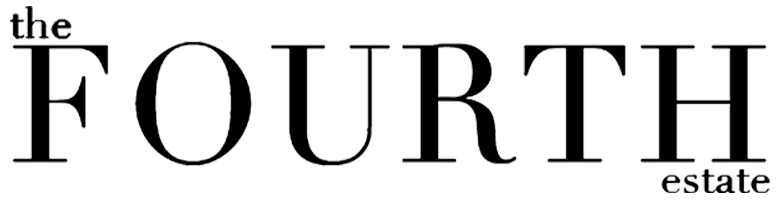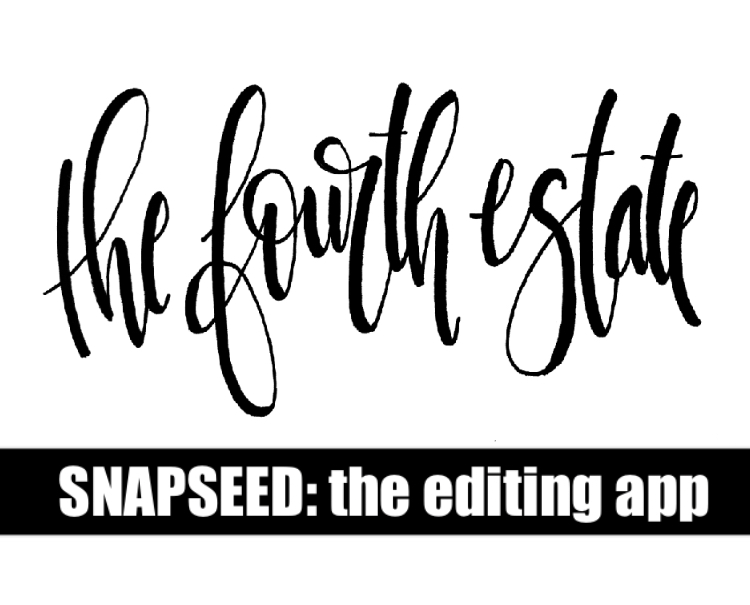Your donation will support the student journalists of Laguna Blanca School. Your contribution will allow us to purchase equipment and cover our annual website hosting costs.
Snapseed: Editing App
October 24, 2017
Continuing with the previous post on ‘Calligraphy and handmade lettering’, I’m going to show you how to make your letters looks digitized using an app on your phone. You’ll be able to make your designs look professional in 8 quick and easy steps. Let’s do this!
Before starting, make sure you have the final design you are satisfied with written with a preferably black and thick pen on a white piece of paper. Next, take a picture of it with your pho
ne. It’s crucial to make sure that you have good lighting and no shadows in order to make this technique work. Once you have a decent shot, follow these steps:
Step 1: download Snapseed from the App Store
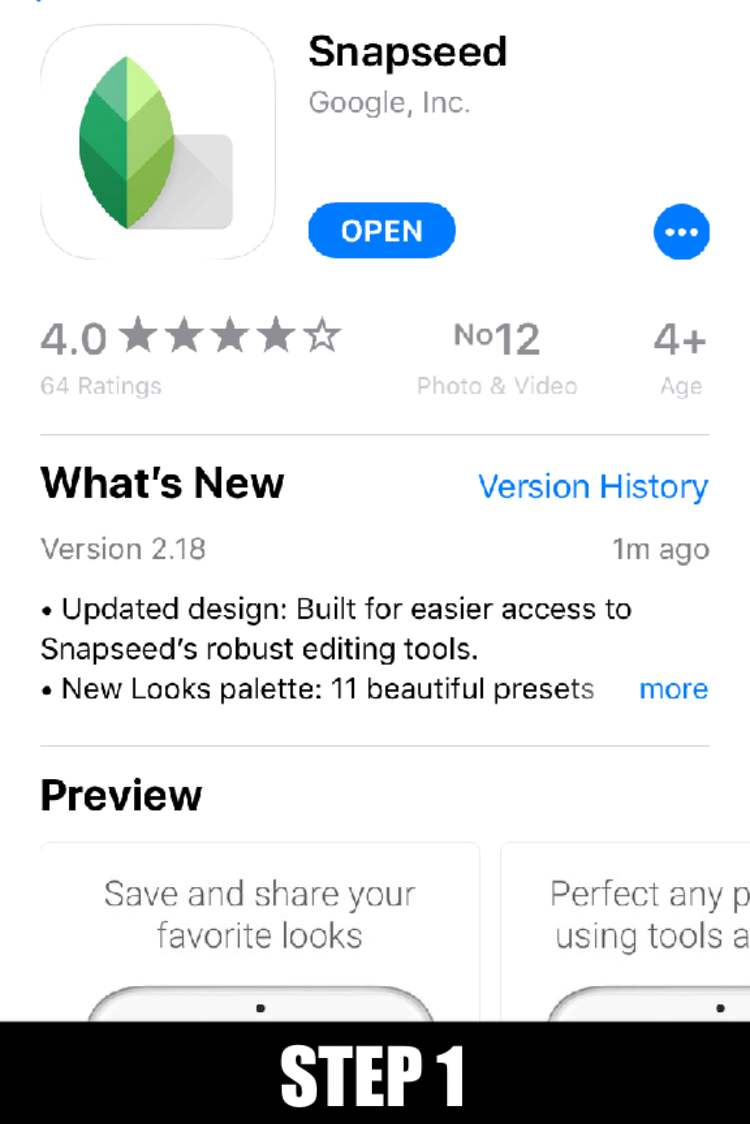
Step 2: Open the app
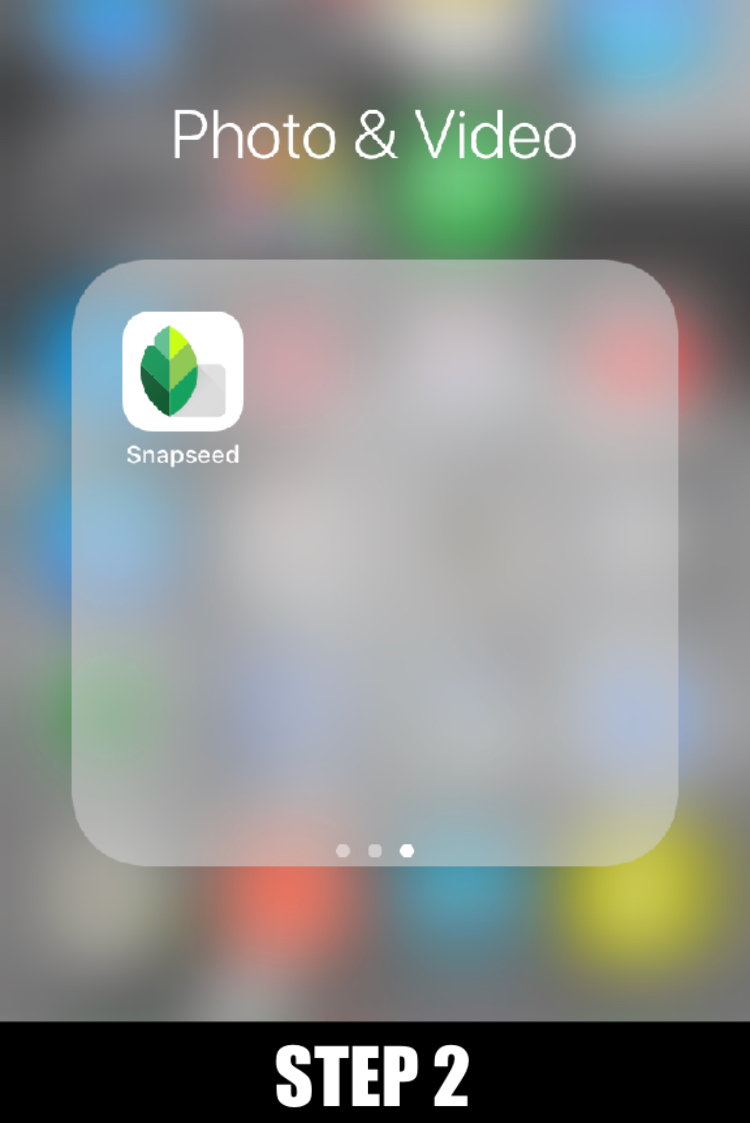
Step 3: Select the photo you want to edit from your camera roll
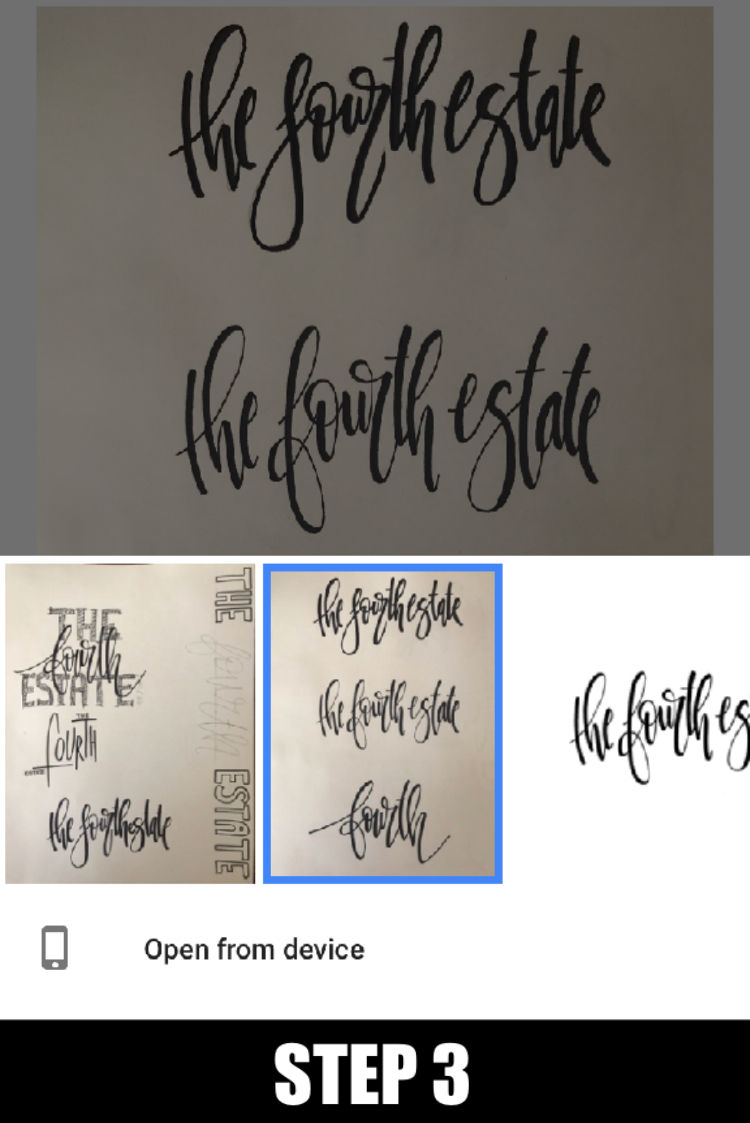
Step 4: Click on ‘TOOLS’ to start editing it
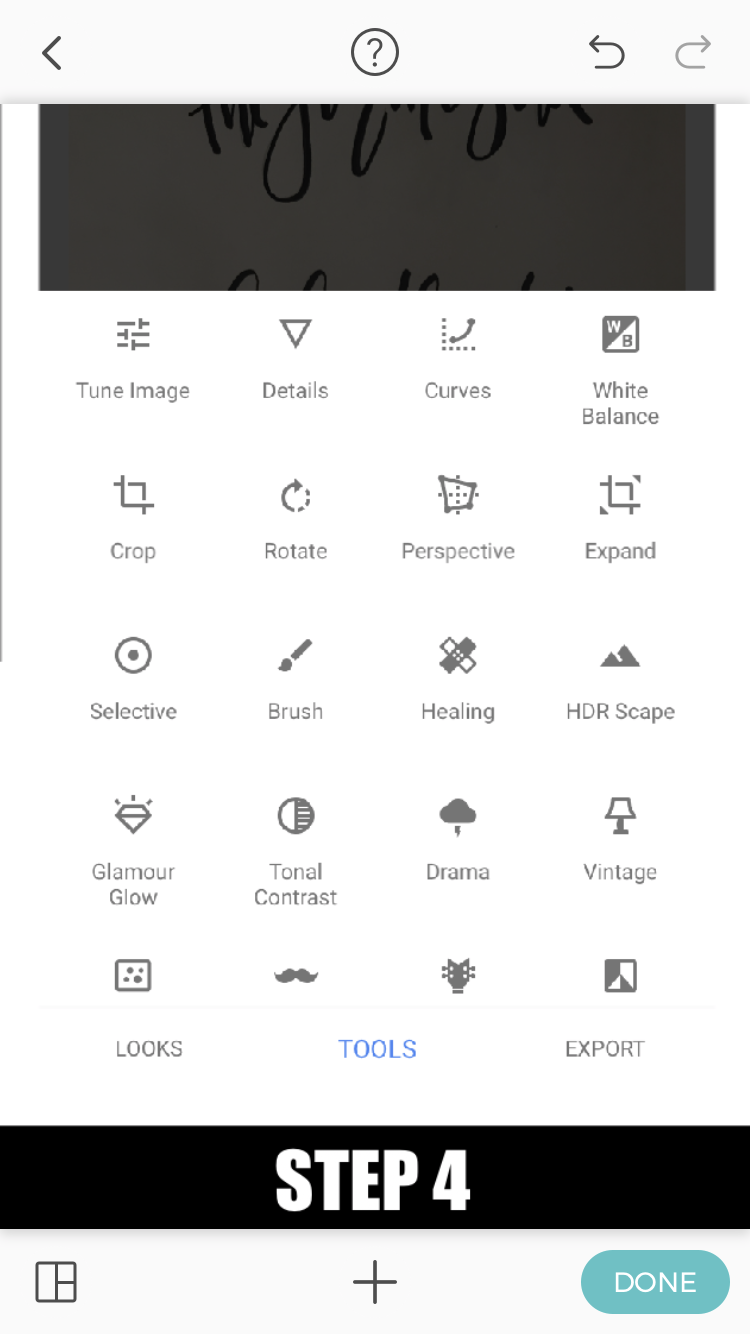
Step 5: Crop the image to the desirable size and adjust the perspective if needed
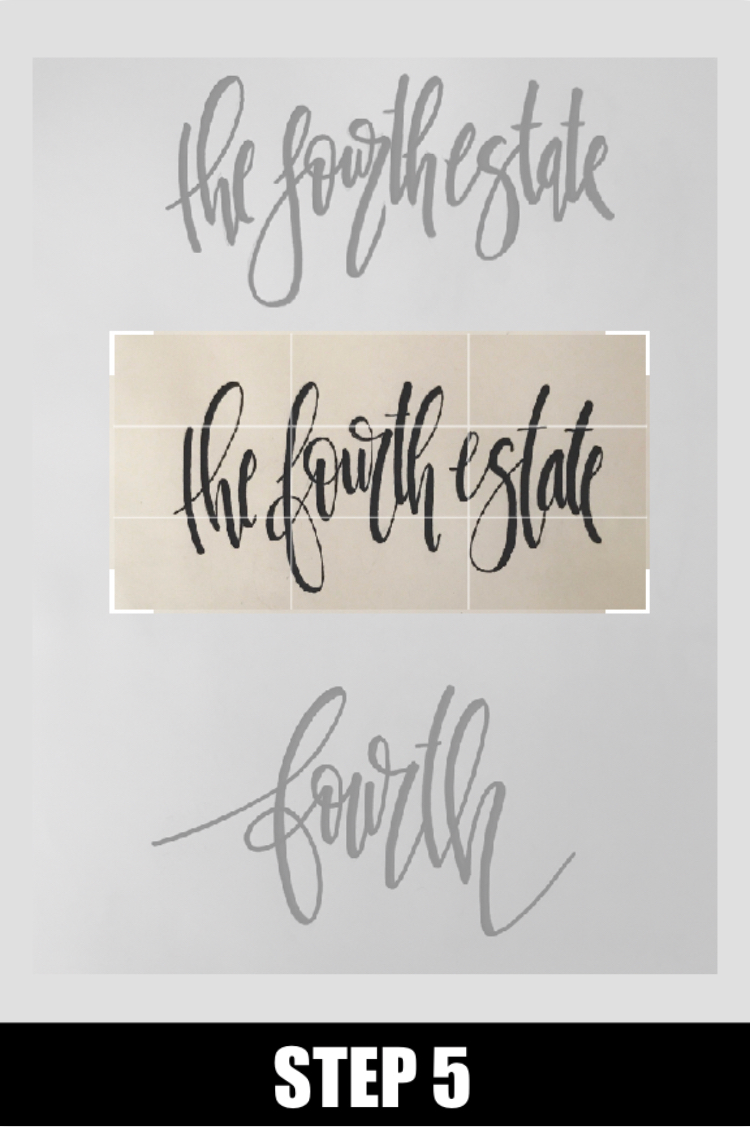
Step 6: Click on ‘LOOKS’
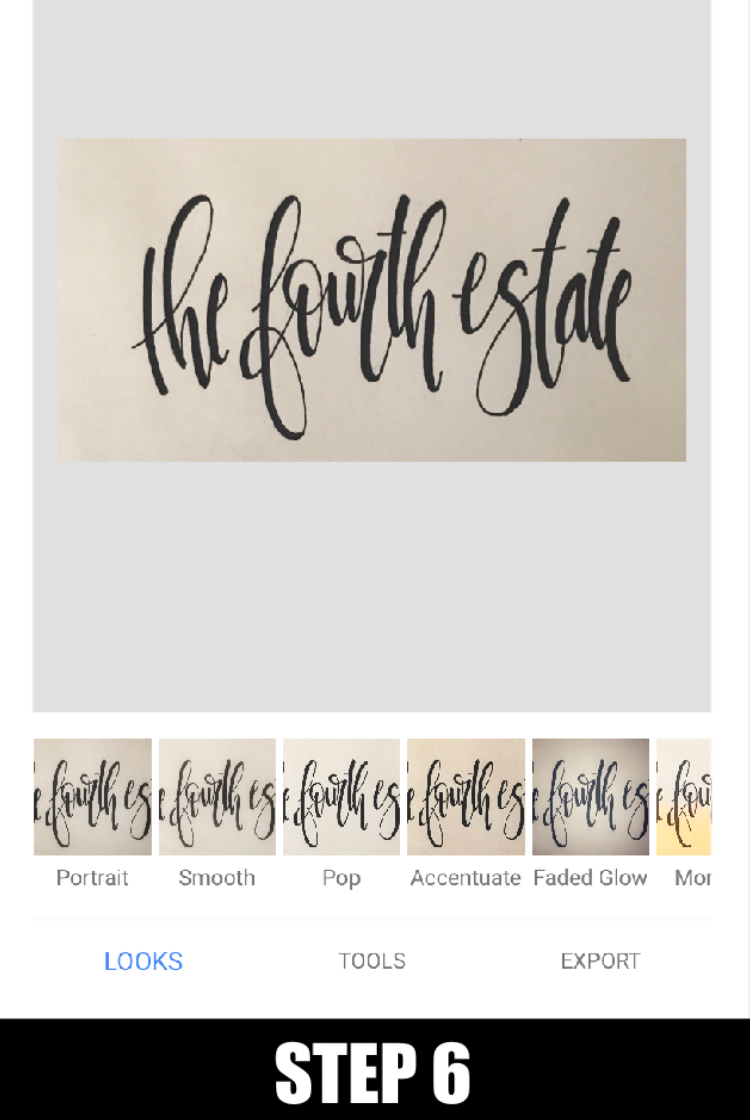
Step 7: Select the ‘Silhouette’ option to obtain a plain white background
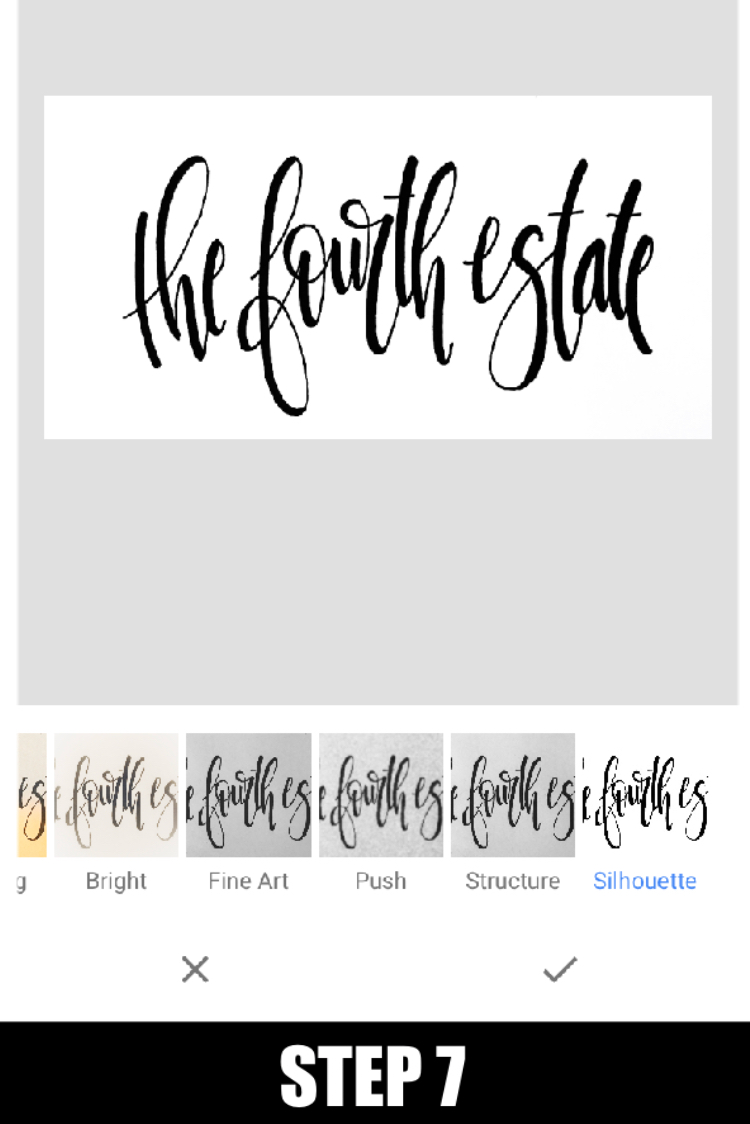
Step 8: Click on ‘EXPORT’ to save it to your gallery.
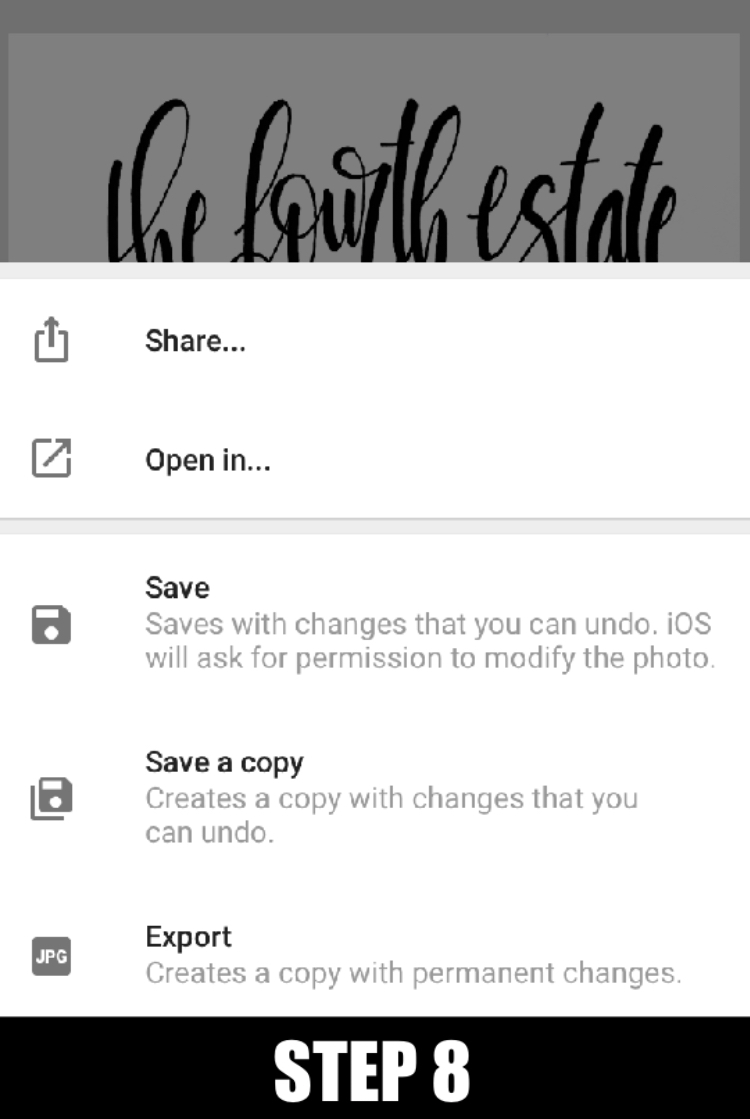
And you’re done! Before and after: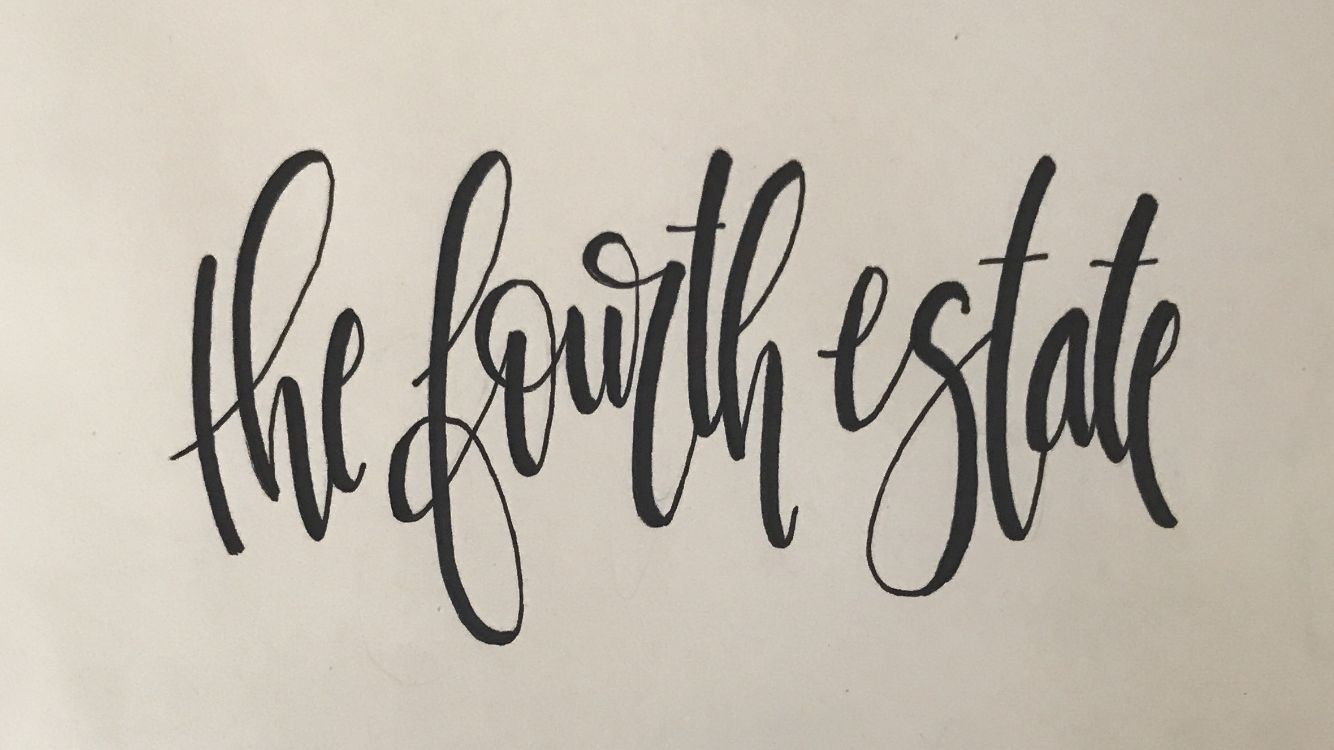
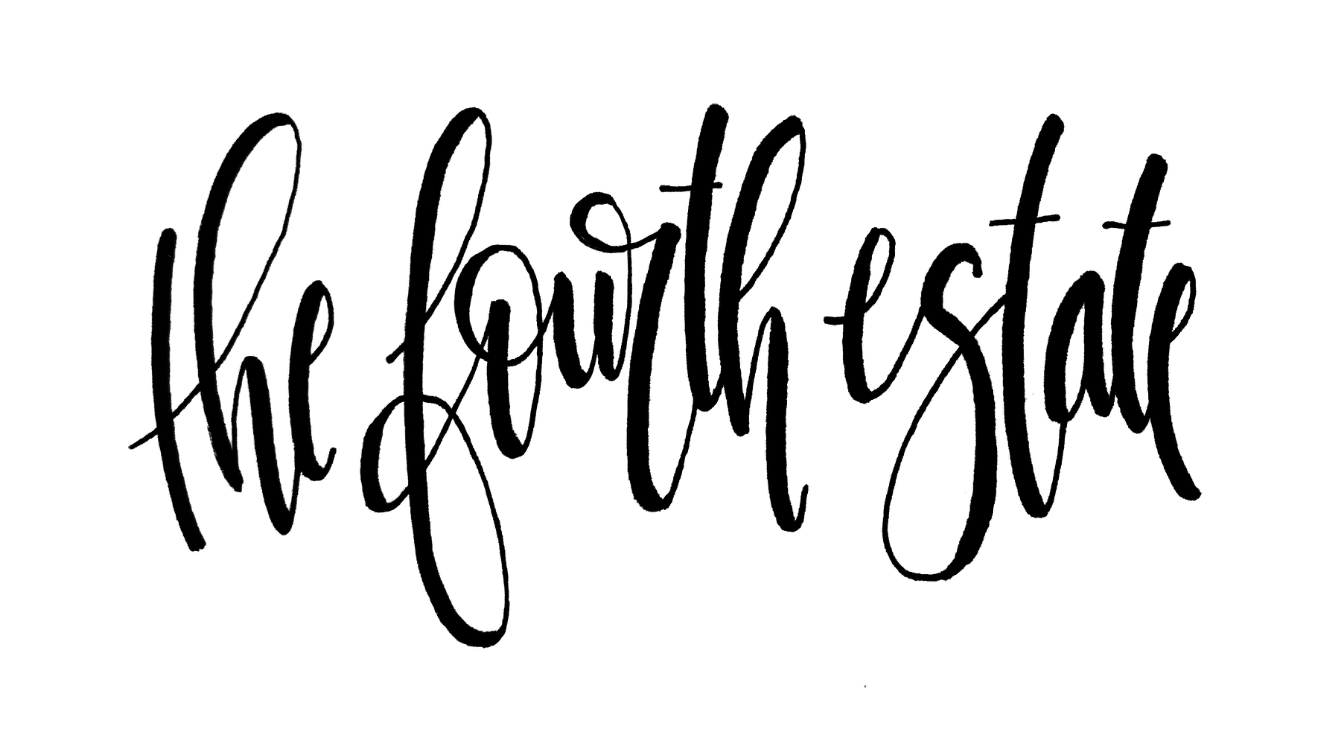
Hope you enjoy this amazing editing app! I will be teaching you more of its awesome features in future posts so stay tuned!